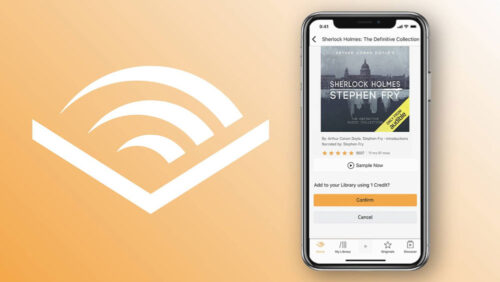Looking for some tips for your new Huawei smartphone? You’re in the right place.
So you’ve just got your brand new, shiny Huawei P20 Pro with it’s gorgeous looks and it’s amazing camera setup. These phones are absolutely packed with features so we’ve pulled together a few tips and tricks to help you get the most of your amazing new phone, whether you’ve gone for the P20 or the P20 Pro.
1. Set up facial recognition
The first thing we recommend when you get your Huawei P20 Pro or P20 is to register your face in the facial recognition system. This phone has the fastest facial recognition we’ve seen so far and is extremely useful and simple to use. You have to set up a pin first, but if you head to Settings, Security and Privacy and tap Facial Recognition ‘On’, you’ll be asked to enter your PIN and the phone will register your face.

2. Customise menu navigation
It’s a good idea to go and customise how you navigate through the phone’s operating system as you can tailor it to your requirements. Go to Settings, click System, then System Navigation. You can either use the physical off screen navigation button or switch to the onscreen navigation key which puts a navigation bar on the screen. Or you can have virtual navigation which is similar to most other Android phones.
We prefer to have screen navigation button here at Direct Mobiles. It’s not a physical button, it is a touchpad with vibration feedback.
3. Enable Dark Mode (P20 Pro)
The Setting screens have a light backgrounds but this can be changed to a dark background. Just click Settings, Battery and enable ‘Darken Interface Colours’. This not only looks pretty smart but will also save you a lot of battery power so it’s definitely worth checking out.
4. Setup Private Space
Private Space is a very interesting feature that splits the device in two, effectively giving you two phones in on. Once enabled, you’ll have a different password for each ‘phone’. Depending on which you enter, it will either take you to your original phone setup or your private space setup. This is handy if you want to have a separate area for work that you can switch off when you’re relaxing at home.
5. Notch or no notch?
Now we like the notch here at Direct Mobiles, it’s really no that intrusive. But if you really don’t like it that much, there is a way to hide it. Just click Settings > Display a Notch. And from there, you can remove it by adding a black software bar to the top. You’re losing a bit of screen space but if the notch bothers you, then this gets rid of it.

6. Speed up your P20 Pro
One thing you can do to make your P20 Pro even faster, or at least feel that way is to switch off the display animations. There’s a hidden developers settings menu you can access for this. Just tap Settings, go to System then to About Phone. Now go to the build number and tap it seven times you’ll be asked for your password. Enter it and you’ll get a message saying you are now in developer mode. Go back one screen and you’ll see new options magically appear. Click the developer options and scroll to around three quarters down the page. There you find some animation options. If you change the window and transition animation scales this will reduce the time of the animation or switch them off all together. As well as saving a little bit of power, this will also make the device feel faster as you’re not waiting for the animation to happen. I know lots of people like to do this with their Android devices. Me personally, I like the animations.

So those were our top tips and tricks for using the Huawei P20 and P2o. Both are brilliant smartphones.
Want more Huawei P20 Pro and P20 information?
- Compare the latest Huawei P20 Pro deals
- Compare the latest Huawei P20 deals
- Our Huawei P20 Pro vs Pro video feature
- Tips and Tricks for your P20 and P20 Pro video
- Huawei P20 Pro and P20 cameras comparison video
- Huawei P20 video review
- iPhone XS vs Huawei P20 Pro video
Got a question about the Huawei P20 or P20 Pro? Fire away in the Comments below or tweet us on Twitter.
Subscribe for mobile news, tips and exclusive offers straight in your inbox
Head to directmobiles.co.uk for the best smartphone and SIM only deals
Visit our YouTube channel Direct Mobiles TV for the latest smartphone reviews
Follow us and never miss an update…
Facebook: https://www.facebook.com/directmobilesuk
Twitter: https://twitter.com/DirectMobilesUK
Instagram: https://www.instagram.com/directmobiles/
LinkedIn: https://www.linkedin.com/company/direct-mobiles-uk/
The DMob Podcast: https://open.spotify.com/show/7mTrNvRCXWWnkGilycRL7s
Amazon Alexa: Just say “Alexa, enable Direct Mobiles” or https://amzn.to/2HiksLD