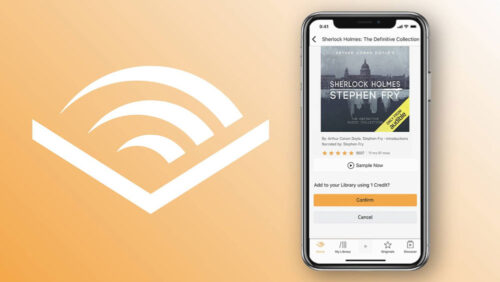The Samsung Galaxy S6 is a brilliant smartphone, but it only gets better with these simple tricks. Use them to improve your productivity, cut down on typos, enhance privacy and hasten things up!
1. Swipe It: Faster Keypad
Swiping to type is not just faster, but it also gets rid of all those annoying typos you get when you try to use a normal keypad. Activating this option on your Samsung Galaxy S6 is easy. Start your texting app “Messages”. At the bottom of the screen, you’ll see the cog button – give it a long press & a pop up will appear. Hit the mini cog icon shown within this pop up to open the keyboard menu. Here’s where you can pick the options to Keyboard Swipe and Continuous Input.
2. Camera, Action!
The S6’s camera has been outfitted to launch instantly – Samsung says the time it takes is less than a second (0.7 seconds!). Be the first to whip out the mobile and click a pic even as the others are fumbling with unlocking their mobiles or navigating to their camera app. All you need to do is double tap the S6 home button!
3. Clean it up
We hoard apps, it’s true. But remember that they are responsible for slowing down your RAM by running silently in the background. Also, you could do with that extra storage that opens up once you delete unwanted apps. And get a little more out of your battery life!
So here goes – tap the Apps Menu on the top right hand side and click the Edit button. You will notice some apps have a ‘minus’ symbol next to them – those are the ones that you can delete. Select those you havent used in months and trash them! Note: some apps are locked.
4. Secure it with the Private Mode
Safely store your important documents and work data away from prying eyes with the added safety feature that the Samsung Galaxy S6 offers. Head over to Settings >> Privacy & Saftey and click Private Mode. This enables it and lets you safeguard documents.

5. Boost Download Speeds
Got to have that last episode of your favourite serial NOW? Your S6 is on your side with the Download Booster feature. Using a combination of 4G and WiFi, the feature – once enabled – will speed up downloads immediately. Set it up by going to Settings >> More Connection Settings >> Download Booster. Remember to turn it off once you’re done, though!
Hope you found these tricks for Samsung S6 useful – we have more in our Your Guide section.